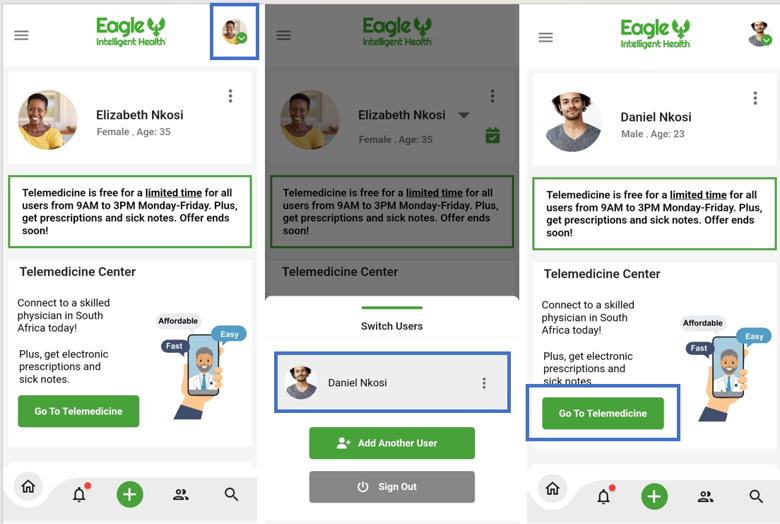To start a telemedicine visit with one of our telehealth doctors, you will need to start by completing an Intake Form in Eagle Intelligent Health so that your telehealth doctor can see your medical history.
See the FAQ article titled “How do I start using Eagle Intelligent Health after creating my account?” on how to complete the Intake Form if you haven’t done that step yet.
To start a telemedicine call, go to your Eagle Intelligent Health app homepage and select the green “Go To Telemedicine” button located in the middle.
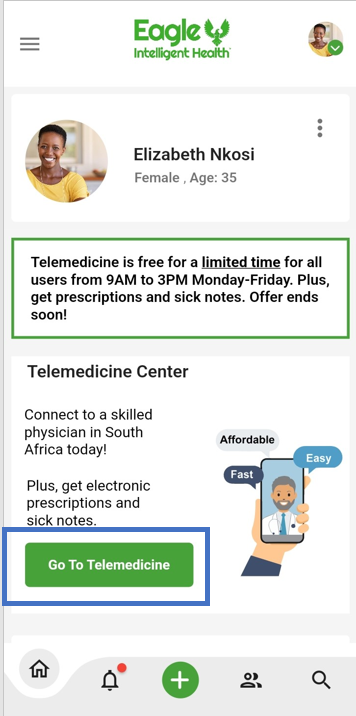
Once the telemedicine page pulls up, tap on the “Start Telemedicine” button. You will need to confirm whether or not it is for a non-emergency service by selecting “Continue” or “Cancel.”
You will then be taken to the telemedicine visit intake form to let the telehealth professional know what you are reaching out about. Please fill out that form and click on the green “Allow” button to start your telemedicine call.

To start a telemedicine visit for an additional user on your account, select the drop-down arrow on the circle profile image at the top right corner of your homepage. Then select the added user’s name and once their page pulls up, tap “Go To Telemedicine” to start the telemedicine visit. You will need to confirm whether or not it is for a non-emergency service by selecting “Continue” or “Cancel.”
You will then be taken to the telemedicine visit intake form to let the telehealth professional know what you are reaching out about. Please fill out that form and click on the green “Allow” button to start your telemedicine call.